Login to your Google Domains account.
If you have multiple domains registered with Google then you will need to select the domain where you want to change the nameservers. Click on Manage next to the domain that you want to modify or proceed to the next step.
Google Domains -Domain list
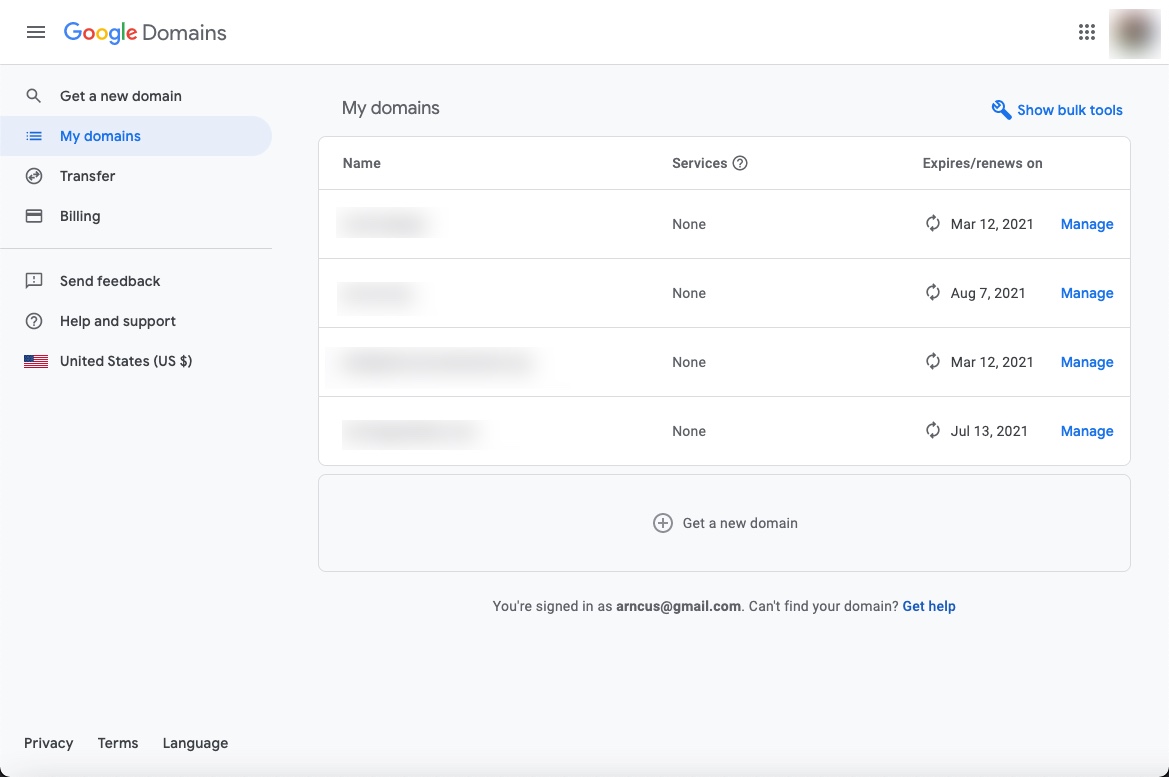
Once you’ve select the domain that you want to edit you will see the Domain Overview screen. If the domain has previously been edited and has custom nameservers then you will need to look at the left-hand side of your screen for the main menu. Click on DNS.
edit domain screen
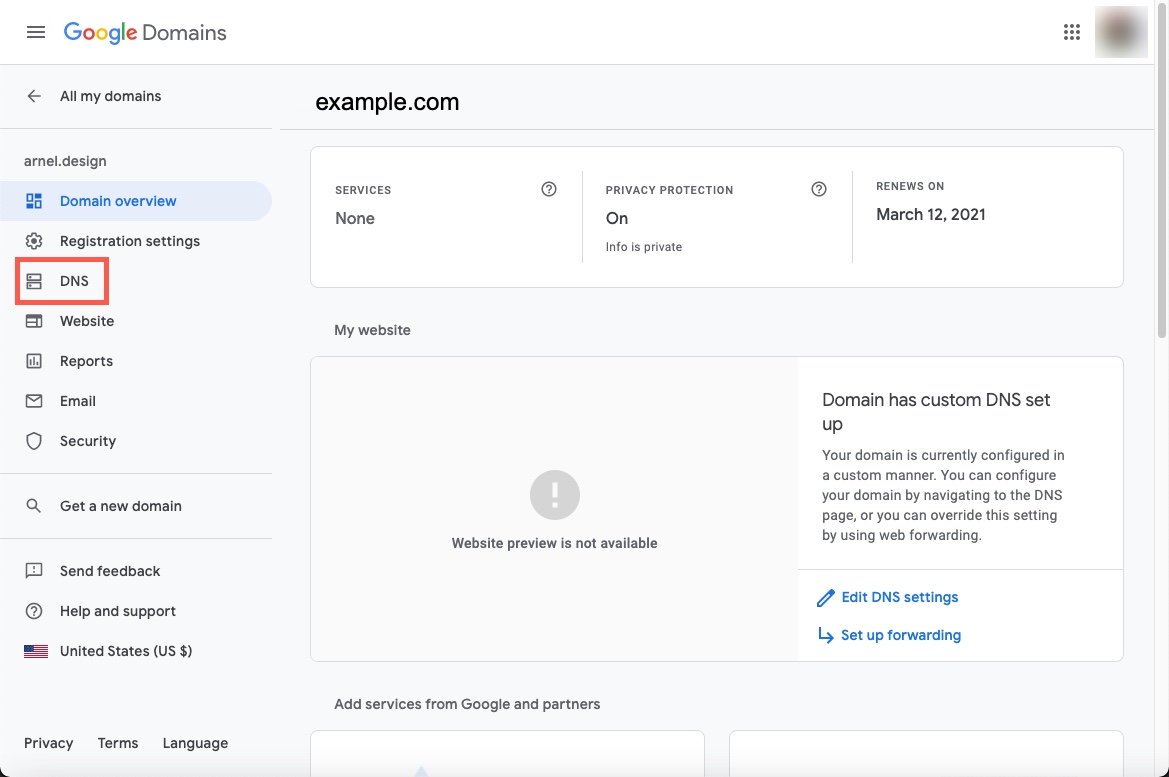
Before you can make changes to the nameservers, you will first need to check and see if DNSSEC has been enabled for your domain. You may need to scroll down to see it.
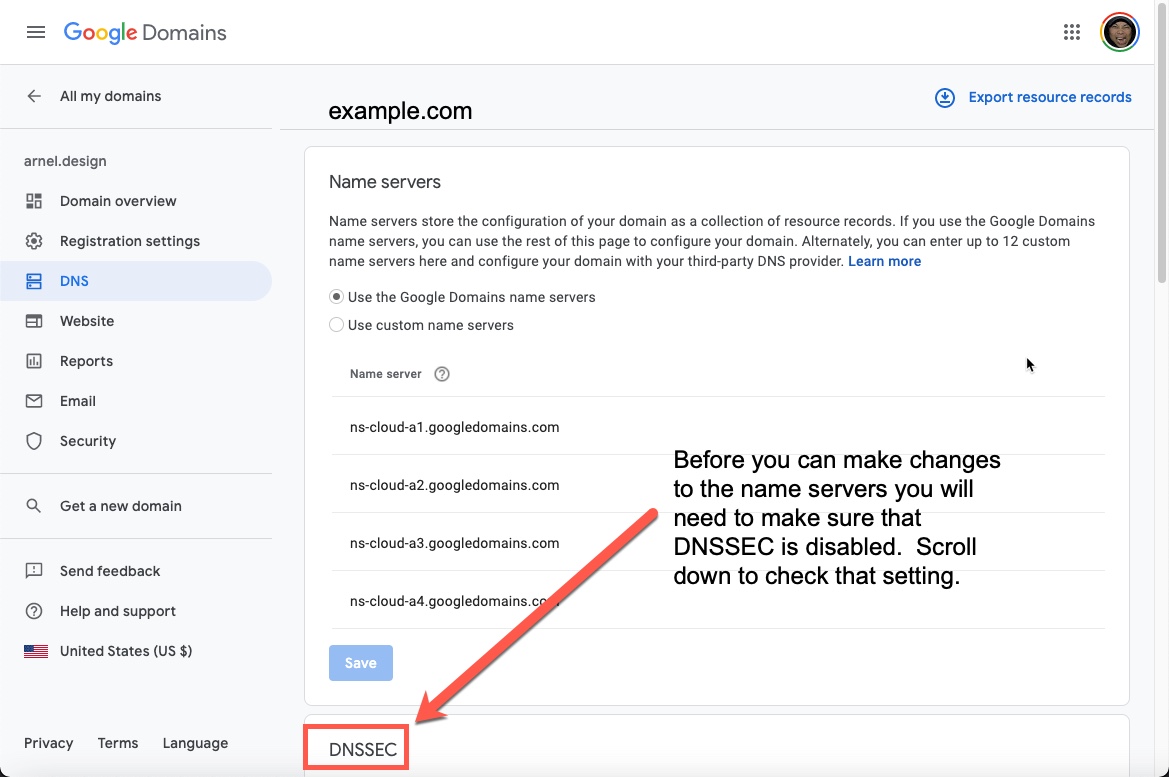
check DNSSEC
Click on the Disable DNSSEC option to disable DNSSEC. Note that your domain nameservers may not change if this option is enabled. Google recommends that you disable it. You should re-enable it after your domain nameservers have changed.
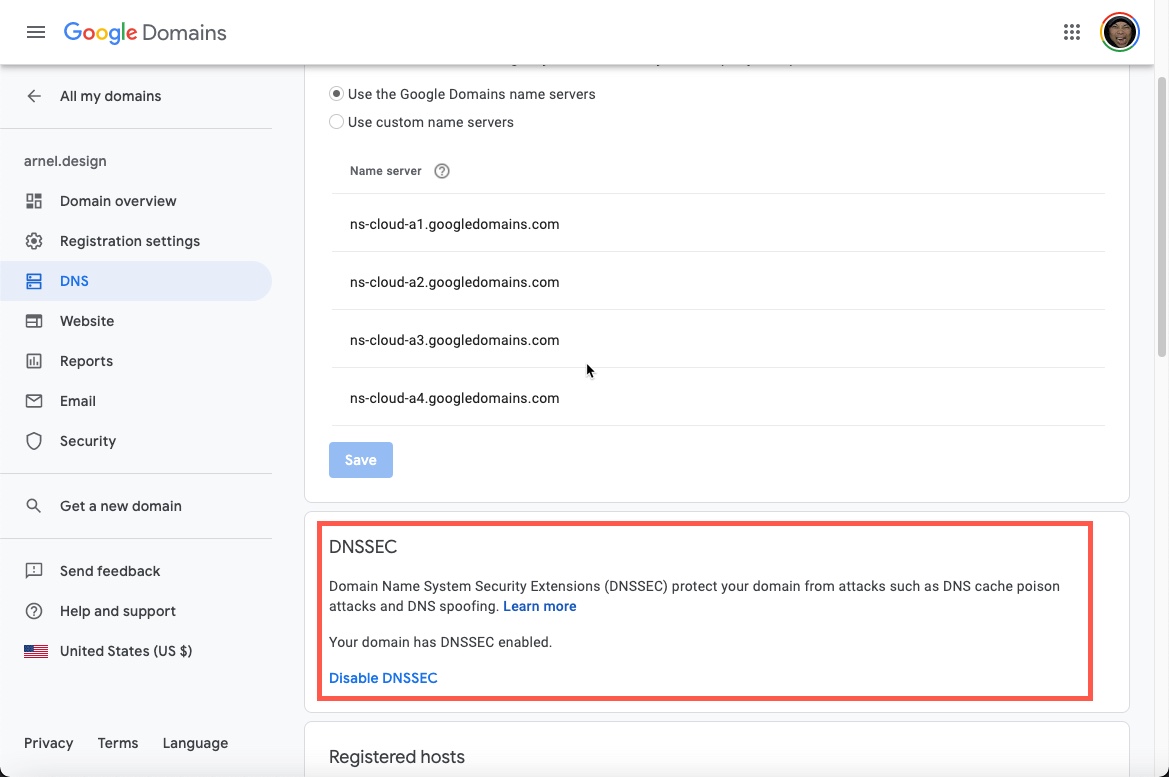
disable DNSSEC
Once DNSSEC has been disabled, you will be able to change your nameservers. Click on the radial button labeled Use custom nameservers. If there are existing nameservers set, then you will see an Edit option. If you need to add multiple nameservers, simply click on the + sign at the end of the field. Click on Edit if you have existing entries, or simply start typing in the empty nameserver field.
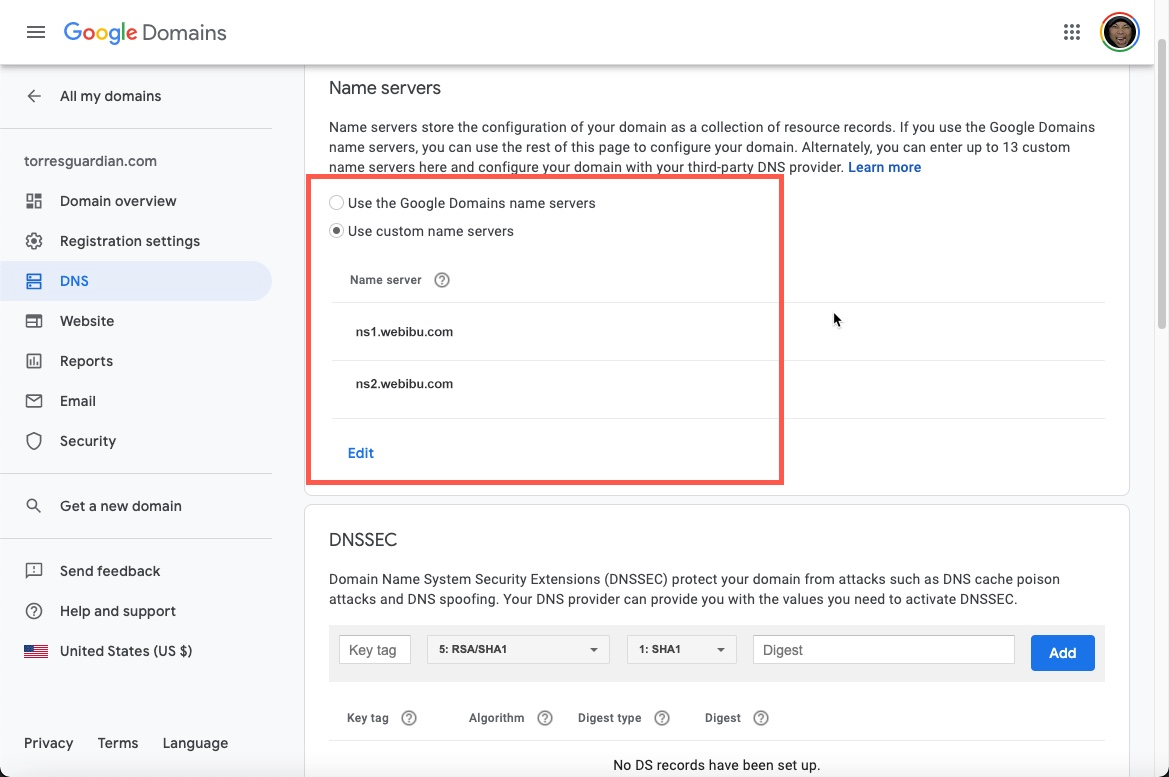
If you’re using the default InMotion Hosting nameservers they are:
ns1.webibu.com
ns2.webibu.com
Once you’ve finished editing, then click on the Save button.
To apply the changes, click on the button labeled Use These Settings at the top of the page.